Saving E-mail as a Word Doc
Have you ever wanted to save your email beyond the 90 days in GroupWise?
Would you like to have access to important information contained in emails when not connected?
Would you like to be able to save important email conversations with parents for documentation?
Well here's a tip from Alicia Nosworthy:
The steps below will guide you through the process of saving your email as a Word document (without cutting, copying or pasting).
- While the email you wish to save is open, click the disk icon(save) on the toolbar.
- In the window that appears, click Browse to choose where you want to save the document.
- In the new window that appears, navigate to the desired location and click OK.
- You will return to the previous window but note that the information in the Current directory: box has changed. Highlight the components of the email you want saved. Click Save.
- Note: It won’t hurt anything but you don’t need to save HTML Message or Attachment Mime.
- The email will be saved as a Word document in the designated location.


 GMail/Glenn E. Malone
GMail/Glenn E. Malone Del.icio.us/GEMalone
Del.icio.us/GEMalone Flickr/GEMalone
Flickr/GEMalone Blog/Glenn E. Malone
Blog/Glenn E. Malone Digg/GEMalone
Digg/GEMalone YouTube/GEMalone
YouTube/GEMalone Twitter/GEMalone
Twitter/GEMalone Myspace/GEMalone
Myspace/GEMalone Virb/GEMalone
Virb/GEMalone Linkedin/Malone
Linkedin/Malone Last.fm/GEMalone
Last.fm/GEMalone Wikipedia/GEMalone
Wikipedia/GEMalone Wishlist/Glenn E. Malone
Wishlist/Glenn E. Malone Upcoming/Glenn E. Malone
Upcoming/Glenn E. Malone Technorati/GEMalone
Technorati/GEMalone MyBlogLog/GEMalone
MyBlogLog/GEMalone coComment/GEMalone
coComment/GEMalone iJigg/GEMalone
iJigg/GEMalone PureVolume/GEMalone
PureVolume/GEMalone Kongregate/GEMalone
Kongregate/GEMalone Zaadz/GEMalone
Zaadz/GEMalone
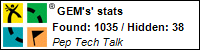
1 Comments:
How to send a list if e-mail to word document instead of one at a time.
By Anonymous, at 3:33 PM
Anonymous, at 3:33 PM
Post a Comment
<< Home